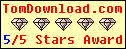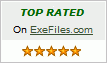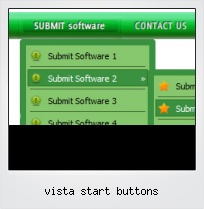Menu Template:
Black Buttons - Rounded Corner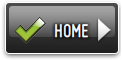 | 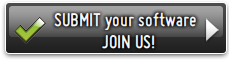 | 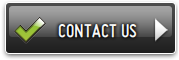 |
Vista Start Buttons
This menu is generated by Flash Menu Builder.
Create your own menu now!
Or follow on Twitter :Free Flash Button , Free Flash Button Vista Start Buttons

Vista Start Buttons Screenshots

Menu, Button, and Icon Collection
Flash Menu Builder provides huge collection of 1400 web buttons, 6600 icons, 300 ready-made samples, so you'll create really nice looking menus and buttons with little or no design skills at all! Web 2.0, Mac, iPhone, Aqua buttons, Vista, XP, transparent, round, glossy, metallic, 3d, tab menus, drop down menus will be a breeze!Button and Icon Samples

How to Use Flash Menu Builder Menu Generator
- Let's assign text to the subitems. Select first item in the submenu by clicking it and then enter text in the "Text" field on the Properties toolbox. You will see that, as you enter the text, the selected submenu's text will change too.

Then select next item in the submenu with click. Enter its text and so on. After finishing, the menu will look like this:
- Let's change the submenu theme. To do it just select theme you like in the submenus themes list on the Themes toolbox. Then you can browse this theme's submenu backgrounds. Note, that submenu backgrounds are previewable. You can look at their behavior while choosing. Just point mouse at it to know how submenu will react.

When you find a submenu background you like, double-click it to apply. For example, after choosing one of the "blue" theme's backgrounds, we'll get following results:

- Now let's add some icons. Select submenu item and then click the "Open icon" button on the "Selected Item" tab of the "Submenus" toolbox.

"Open" dialog will appear, where you can choose an icon. Other way to assign an icon is to type its full path and name in the "Icon" field ("c:\myicons\stylish_3\pretty.ico", for example). Repeat this for each submenu item. You should get something like this in result:
- Sub menus dropdown over all the objects on the page (select, flash, object, embed). Design personal styles for any submenu and item. Use images for icons, backgrounds of items. Using images you can create menus entirely based on graphics.

Button State
You can create 1-state, 2-state, 3-state and 3-state toggle buttons using Vista Buttons. 1-state buttons are simple static image buttons. 2-state buttons respond to mouseOver event creating rollover effect. Mouse click doesn't change the button appearance. 3-state buttons support both mouseOver and mouseClick event. 3-state toggle buttons additionally stick in the pressed state after a click.
Css MenĂ¼ Positionieren
Export graphic picture
Using Vista Buttons you can save menu graphic picture as gif-files (*.gif).
Javascript Position MenĂ¼
Fully Customizable
Every button or menu parameter can be easily customized in Vista Buttons to fit your web site design and your needs. Create your very own html menus, as simple or as complex as you want!
Animation Tree Menu Bars
Export graphic picture
Using Vista Buttons you can save menu graphic picture as gif-files (*.gif).
Moving Vertical Menus
Support
Please contact Customer Support at (please include template name in the message title)
(please include template name in the message title) 
FAQ
- "..How can I set up Vista Buttons dreamweaver extension?"
- ".. are you saying the button creater will be able to generate code that will enable my google editor to link into the images" Hover Floating Menu
- ".. Is there a way to add images to the image collection of the button software?
- "..Isn't there a way to insert two different website menus saved as different projects into one webpage at different locations?"
- "..Please provide step by step instructions on how to create and add a button for a buttons websites menu."
- "..I want the web page navigation bar in the top frame but the sub menus to appear in the bottom frame."